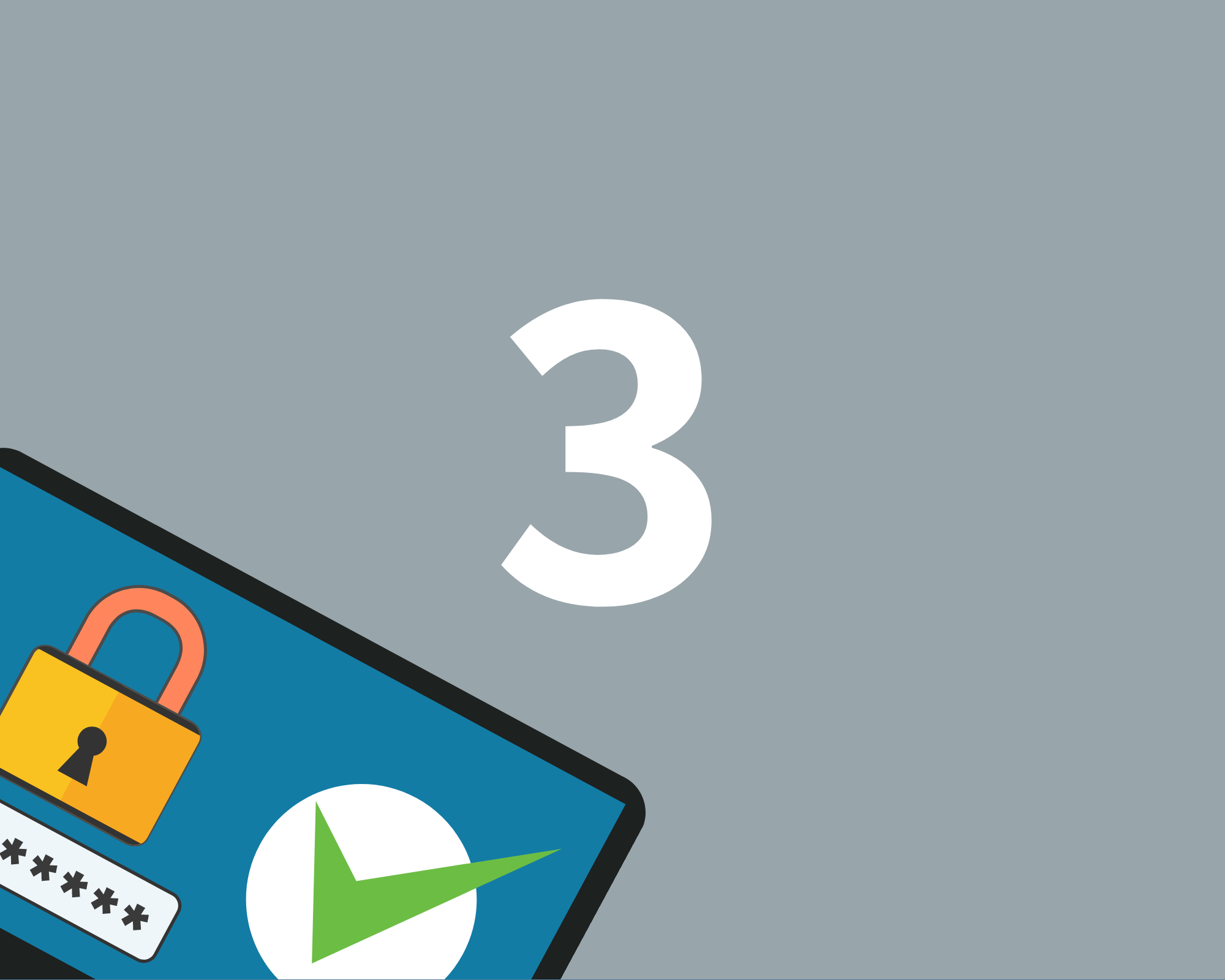Key takeaways
- Use the 'four eyes' policy
- Set up and organise your index
- Use the Sterling support team
You sometimes hear rumours about a deal where someone has unknowingly given all bidders the ability to download everything in the VDR. This is every seller’s worst nightmare. Why? You will essentially have relinquished all control of your most confidential documents.
How can you avoid this disaster?
Think in advance about your permissions, ask yourself:
- which documents are you going to give all groups full access from the get-go?
- which documents will be released at a later date, or nearer to completion?
- which documents will be released to select individuals only?
If you have already read part two of this series, you'll know you need to set up and arrange your index before you begin setting up permissions.
Preventing mistakes when setting permissions
- A 'four eyes' policy
This policy will mean that every permission change will be double-checked by someone else in your business. Your VDR should also have a ‘lock’ tab, that ensures any changes made don’t instantly go live without confirmation. - Use your support team
No one knows their way around a VDR better than your project manager and your customer service team. During a deal you should use them as an extension of your team. They can free up your time, so you can focus on your key objectives. Your project manager and their team can prepare your permissions in draft format for you, so all you have to do is double-check and approve.